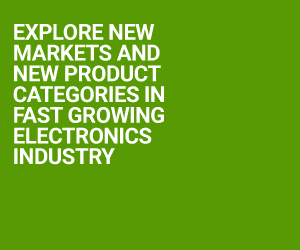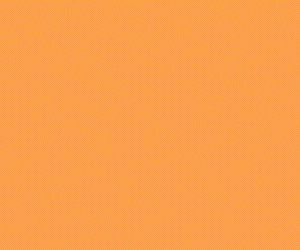Electronic design automation (EDA) is a software tool used for designing electronic systems. Electronic circuits can be designed and synthesised on a computer using these tools. We can observe the behaviour of the system, analyse it and also get an idea about its cost with these tools, even before its prototype is made. Many EDA tools are available these days, each with their own special functionalities. Most of these are user-friendly, and a knowledge about these could be beneficial both in academic and professional areas. PCB designing, IC designing and testing can also be done with the help of EDA tools. This article introduces you to some of the most-commonly-used EDA tools like LiveWire, Multisim, Proteus and OrCad. Each tool has been explained here by considering a simple astable multivibrator circuit using timer IC 555 (Fig. 1). Each step involved like drawing the circuit, simulating and generating its PCB layout is explained in detail for each of the tools discussed.
LiveWire
LiveWire is a simple, user-friendly EDA tool for the simulation and synthesis of electronic circuits. Circuits can be drawn just by dragging and dropping the components from the tool window and connecting these by joining the nodes. LiveWire comes with an additional tool known as PCB Wizard. We can draw the PCB layout of the circuit with the help of this tool. Automatic placement option can be used for better arrangement of tools and layout.
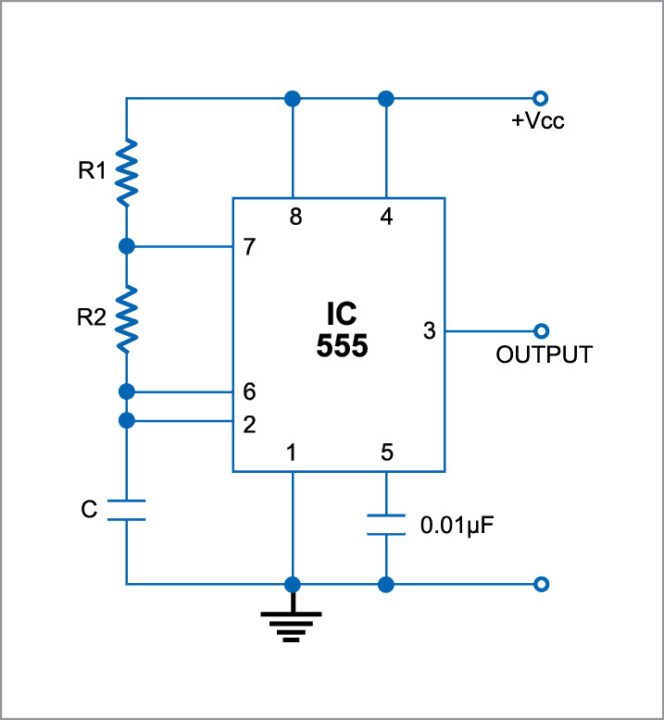
To demonstrate the implementation of the circuit with this tool, we use LiveWire Professional Edition 1.11 and PCB Wizard Professional Edition 3.50. Install the same on a Windows PC and follow the steps below:
1. Open LiveWire from the desktop by double-clicking on the icon.
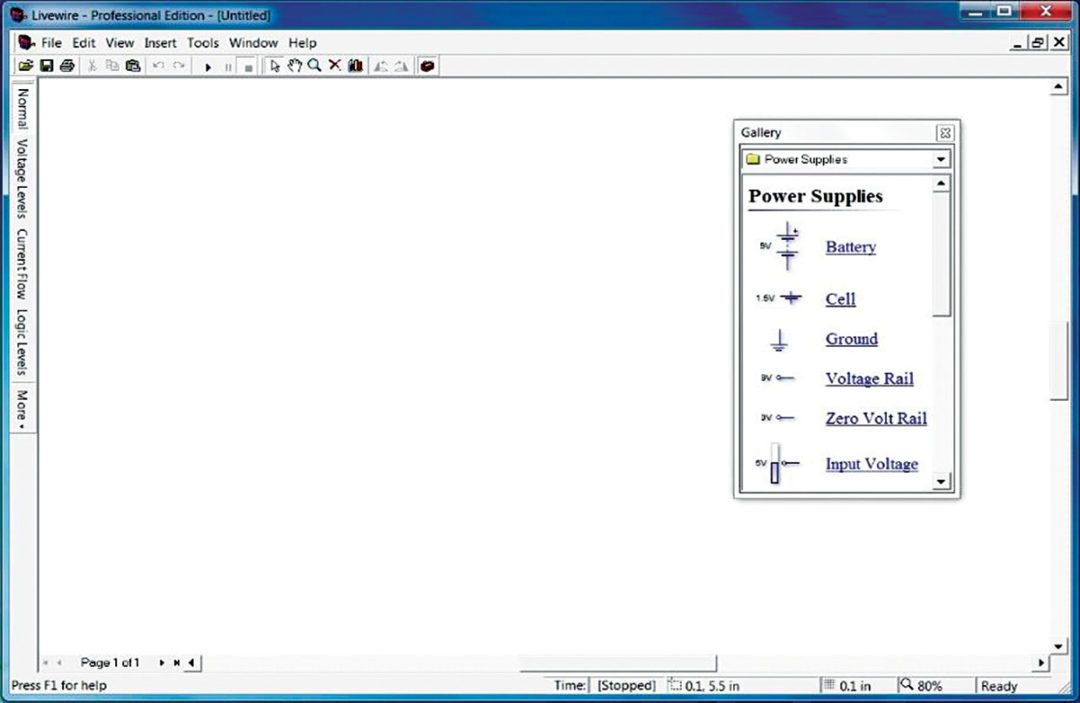
2. A window with a schematic drawing panel and an additional window with the list of components will appear (Fig. 2).
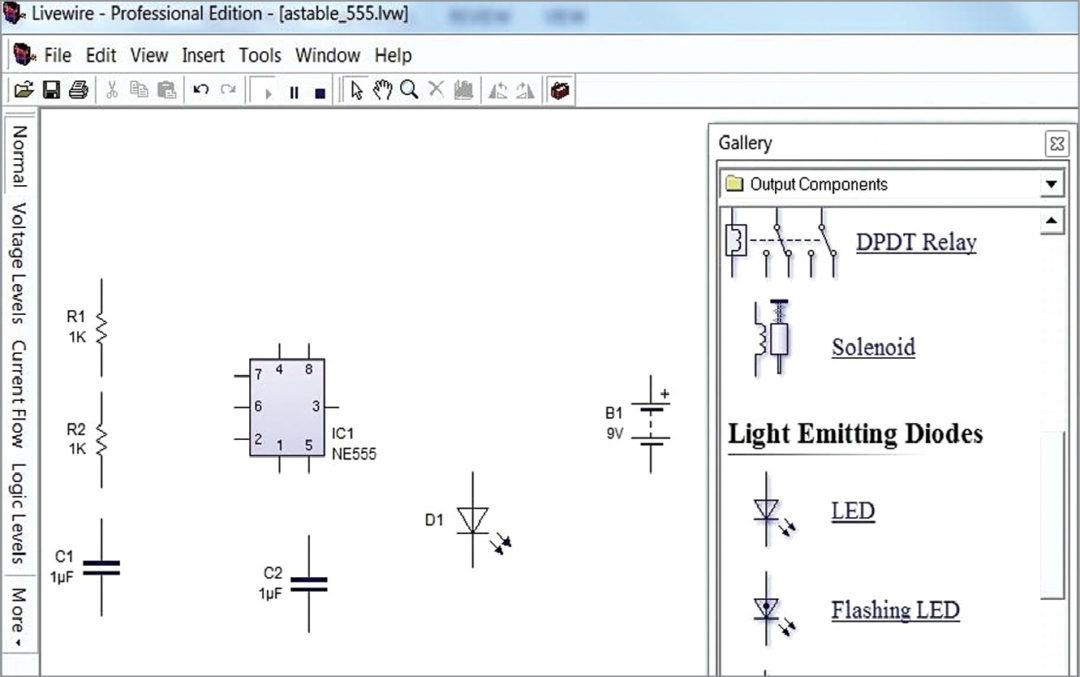
3. With the help of the drop-down list in the component window, select the required components from the list. Just drag and place these in the schematic window as shown in Fig. 3.
The components can be moved and arranged using a mouse and their properties and alignments can be varied with the options obtained by right-clicking on these.
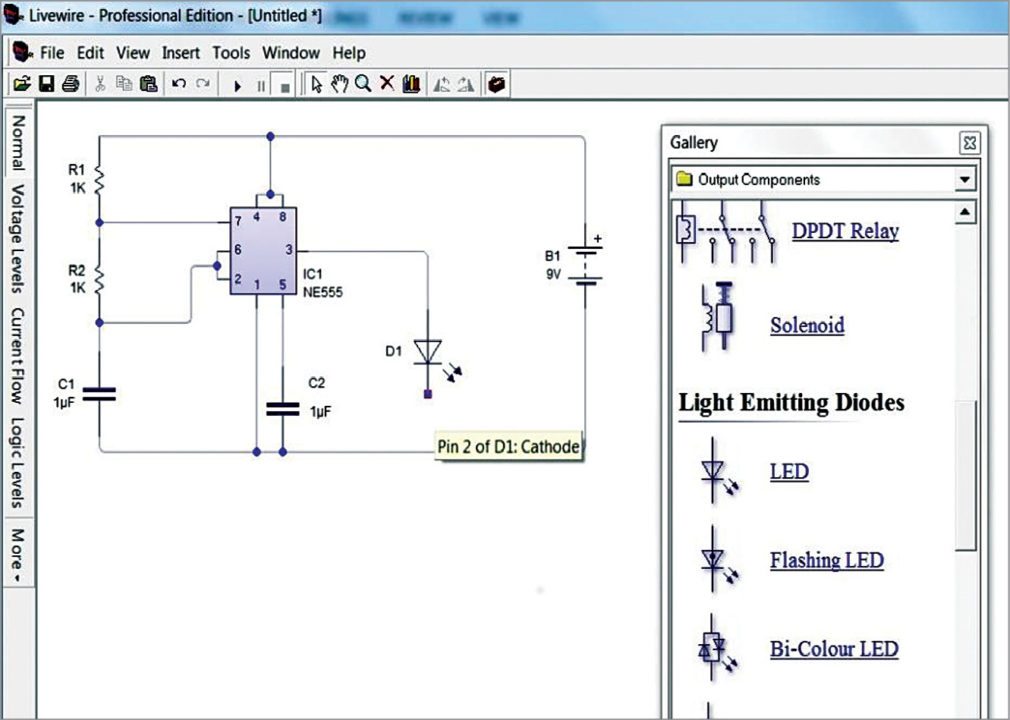
4. After placing the components, connect their terminals as per the circuit. Simply click and drag the mouse pointer between terminals to make the connections (Fig. 4).
5. Save the schematic file in the desired location of the computer. The file will be with extension .lvw
6. Simulate or run the circuit by clicking Run button provided in the standard panel or by simply pressing F9. If some errors are present, these will be intimated in Error window.
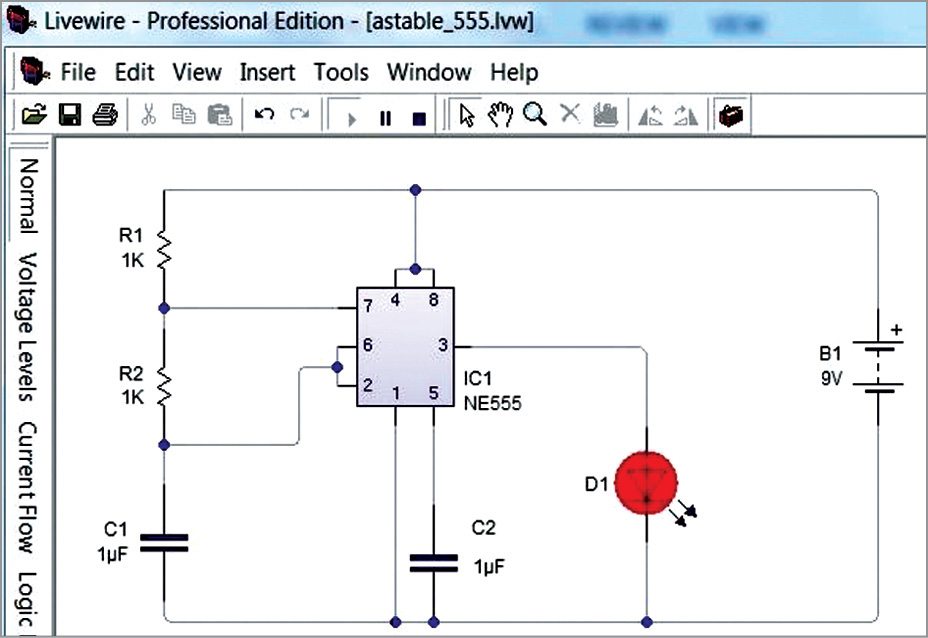
7. Simulation can be verified on the schematic window itself. In this example we use a red LED to verify the result as shown in Fig. 5.
8. For making the PCB layout of the circuit, ensure that the PCB Wizard window is open.
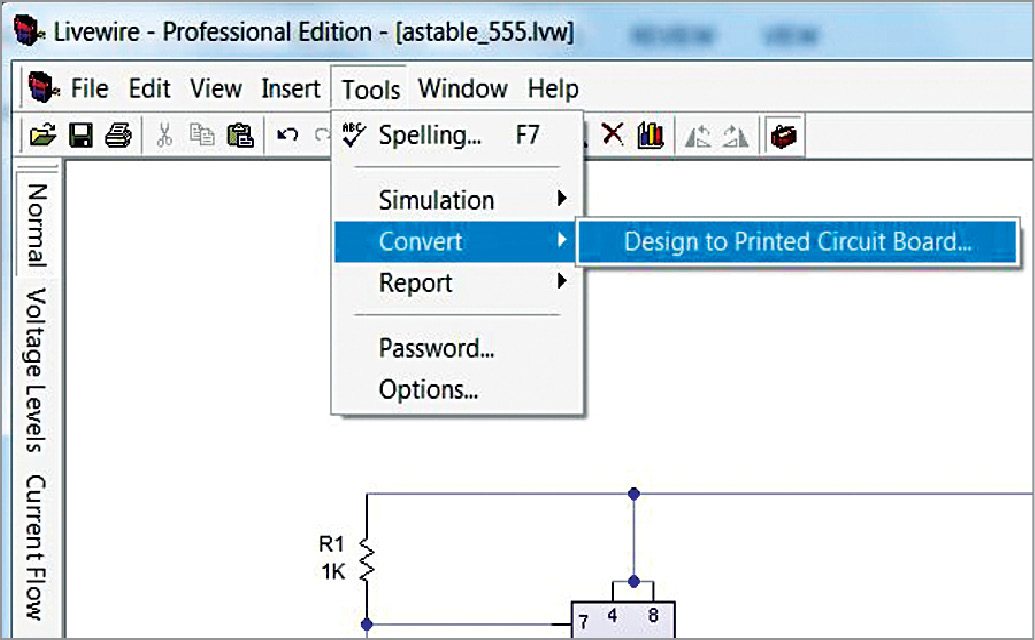
9. Click on Tools option in Menu panel and select Convert Design To PCB option (Fig. 6). PCB Wizard window will open. Give appropriate customisation for a good percentage of routing. If automatic PCB generation does not have sufficient percentage of routing, do the customisation to get a good percentage as shown in Fig. 7. Automatic routing is not always recommended.
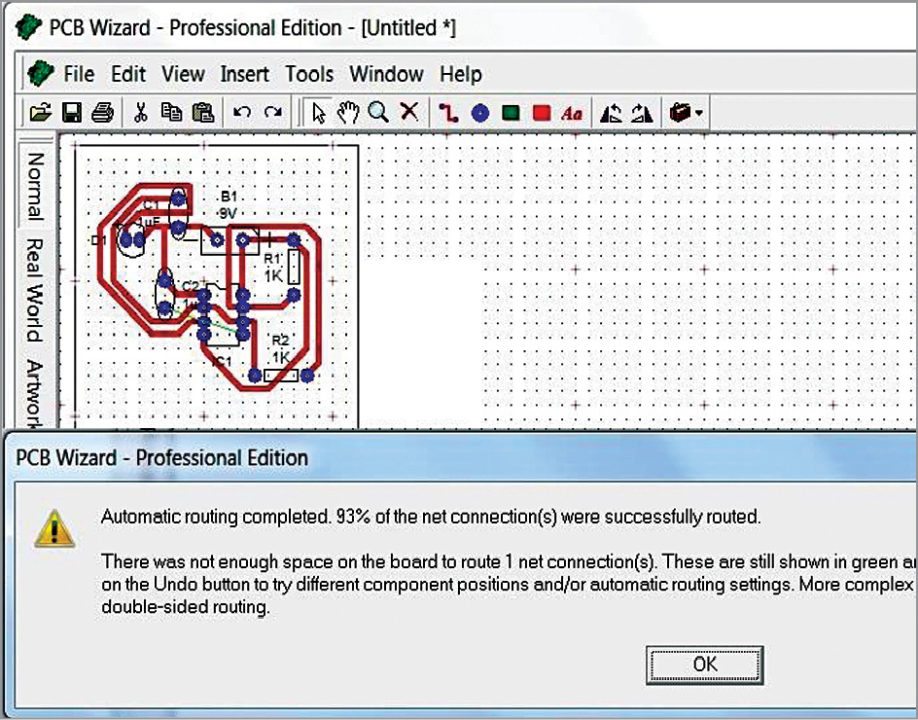
10. To take a printout for PCB fabrication, do not forget to take the mirror image of the PCB artwork. For that, go to File menu, click on Mirror PCB artwork in Print option.