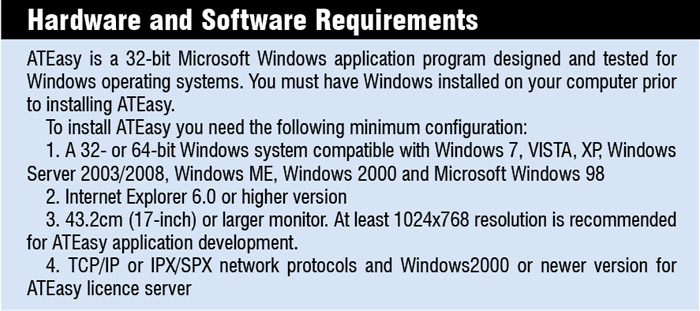
Professional programmers will appreciate ATEasy’s programming language offering DLL calling, ‘C’ header file import for DLL function prototyping, OLE/COM/ActiveX control support, .NET assemblies, LabVIEW virtual instruments or their libraries, function panel instrument driver files (used mostly by LabWindows/CVI), multi-threading, exception handling, and many more software components and standards for developing complex applications in a truly open system architecture. ATEasy’s programming language also contains many built-in programming elements to simplify programming, allowing non-programmers to easily use ATEasy for application development.

The unique design of ATEasy provides a structured and integrated framework for developing reusable components and modules that you can easily maintain and debug. These components can be reused from application to application, reducing the time and effort of developing and maintaining applications. The developer is given a framework that is especially designed for a T&M application. The framework contains predefined components designed for interfaces (such as GPIB), instruments control and drivers, system configuration, test requirement documents and test executives.
In addition, the ATEasy IDE provides a way to write, run and debug applications in very short cycles as required by instrument-based applications. The object-oriented environment makes editing of common tasks or objects displayed in the IDE very similar to other object-oriented environments. The similar functionality greatly reduces the learning curve for ATEasy.
With ATEasy, multiple users can edit the same file representing a driver system or a program. Files contain version information that allows users to keep track of, and document, the changes. In addition, all ATEasy documents can be saved to a text format allowing comparison and merger of changes between multiple users and tracking of changes using version control software in a better way.
Workspace, applications and modules
ATEasy applications are developed in the IDE within a workspace file. Workspace file contains the programming environment and the last saved layout of the IDE. It is not a part of the application.
ATEasy applications are Windows executable files created from project files containing one or more modules. Typically, a project file contains a system, one or more programs, and one or more drivers. The system, program and driver are called ATEasy modules. Each module contains sub-modules such as forms, commands and procedures, and is stored in a project file, which may be inserted or moved between projects so that it can be reused by other ATEasy applications.
Fig. 2 shows a workspace, its project file, program, system and driver modules. The workspace file and its image in the IDE contains a list of files or documents and the state of IDE windows and their content. The IDE can load only one workspace at a time. Typically, the workspace file contains a list of one or more project files loaded by the IDE.
Installing ATEasy
Download ATEasy. The Setup program runs automatically if your drive is set up to auto play. If Setup does not run automatically, select ‘Run’ from ‘Start’ menu and when prompted, type:
[stextbox id=”grey”][drive letter]:\AExplorer
[/stextbox]
where [drive letter] is the letter assigned to your CD-ROM drive. For example, type “D:\AExplorer” if letter ‘D’ is assigned to your CD-ROM.
A window showing several options will be displayed. Select ‘ATEasy Software’ and then ‘Install ATEasy’ to start ATEasy setup program. A Welcome screen is displayed. Click ‘Next’ to continue. The next screen shows the licence agreement. When you finish reading it, click ‘Yes’ to continue (answering ‘No’ exits the Setup program). Enter your name and company name, and click ‘Next’ to continue.

Enter the folder where ATEasy should be installed. Click ‘Browse’ to set up a new folder, or click ‘Next’ to accept the default entry of ‘C:\Program Files\ATEasy.’ Select the type of Setup and click ‘Next.’ Select the program folder where the icons and shortcuts for ATEasy are to be stored. Click ‘Next’ when finished. The program will now start installing.
During the installation of ATEasy, Setup may upgrade some of the Windows shared components and files. If prompted, restart Windows. Setup may ask you to reboot after installation completes. Reboot in order to ensure complete installation.
You can now start ATEasy by double-clicking the ATEasy icon on the desktop or by selecting ATEasy from the Start→Programs→ATEasy menu.
Licence, registration and support
To use ATEasy, you must purchase a licence from Geotest. Three types of licences are available:
Single licence, network licence and hardware key (USB or LPT version).
If you do not have a licence, you can activate a 30-day trial version of the ATEasy software. The trial licence contains full ATEasy functionality for 30 days.
The licence can be set up from ‘ATEasy License Setup’ dialogue box. This dialogue is displayed when starting ATEasy with no licence installed or from ‘About ATEasy’ item under ‘Help’ menu when you want to change the licence. If you have purchased a subscription plan, you must register to activate the plan. Subscription plan entitles you to free upgrades and unlimited customer support. If you don’t have a subscription plan, you may register to receive free ATEasy newsletter, product service packs, updated drivers and examples.
You can go through the books available online for more information on how to register the product and set up a licence.
For information on how to go about your first project on ATEasy, and create your own application and your first test program, commands, modules and external libraries, refer to the PDF manual ‘Getting Started With ATEasy’ available here.






