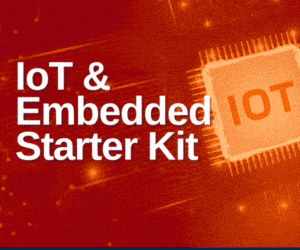Raspberry Pi is a single-board computer popular among do-it-yourself (DIY) experts. Be it for electronics-based projects or for home use, Raspberry Pi finds a special place. While regular users are well-aware of its various advantages, new users find comfort in its compact and easy-to-use interface to get the hang of it. For that purpose, Raspberry Pi Foundation has come up with New Out Of the Box Software (NOOBS), an operating system (OS) installer for Raspberry Pi to get beginners aboard.
NOOBS is an easy, plug-and-play-type software that helps set up a Raspberry Pi computer with the necessary operating platforms in the simplest way possible. The setup is guided by easy-to-understand instructions. It does not require any network or other imaging software for installing an OS on Raspberry Pi.
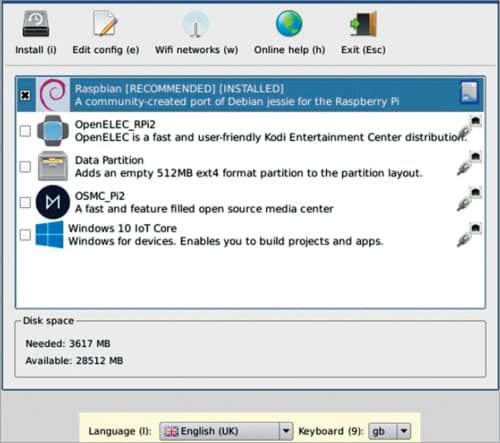
Features in version 2.8.1
NOOBS provides a variety of software platforms (both system OSes and media centre platforms) for Raspberry system. Raspbian is the default OS available in NOOBS. Other options include (but are not limited to) OpenELEC, LibreELEC, OSMC, Windows 10 IoT Core, RISC OS, TLXOS, Recalbox, Lakka and so on. While Raspbian can be downloaded without Internet connectivity, others may require it. NOOBS repository keeps the most updated version of all software.
The latest version of NOOBS brings a compact user interface with all functionalities easily visible on the first screen itself.
You can access the following options while operating NOOBS.
Install
This option lets you install the desired OS provided by NOOBS. Check the programs you want to install and click on Install on the interface. NOOBS will take care of the rest!
Edit config
NOOBS allows you to edit or customise .config files of the OS installed in
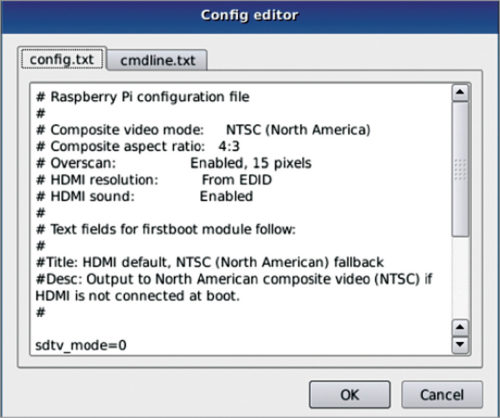
Raspberry Pi
Editing is done in the form of a text editor interface.
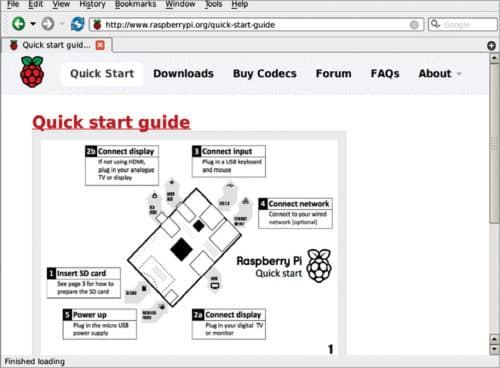
Wi-Fi networks
This option guides you in terms of the connectivity status of Raspberry Pi to the Internet.
Online help
This opens a browser to the official Raspberry Pi website Help page, for queries or tips.
There are more options that can help you customise the interface as per your convenience. For example, you can change the display language from Language Selection option (choice of language is based on support available in the software).
You can also choose your keyboard layout or toggle the preferred display mode between HDMI safe mode, composite NTSC mode and composite PAL mode, as required. All selections are passed down to the software installed through NOOBS, as well.
If you install multiple OSes to your Pi, an automatic pop-up window allows you to choose the OS you want to be loaded by default. During boot, pressing Shift+Down Arrow opens NOOBS interface, where you can change your choice of OS to be loaded or make corrections to any corrupted installation(s).
As an advanced user, you can create custom OS versions or program NOOBS to automatically install an OS on the Pi, in case there is no display system available. Extensive documentations are available at www.raspberrypi.org and www.github.com that further guide you with using NOOBs.
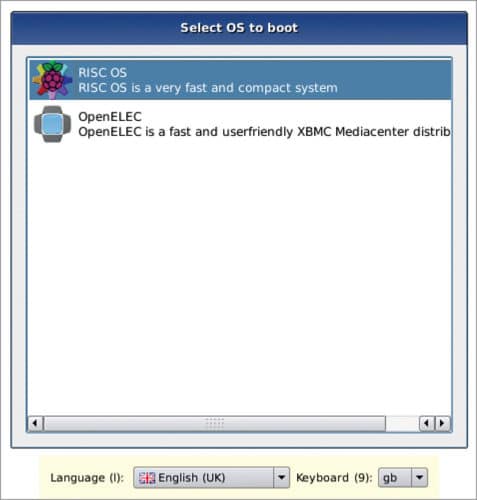
Noobs Installation process
To run NOOBS on your Raspberry Pi system, you need a microSD card with over 8GB space. The SD card needs to be formatted before use. This can be done effectively by downloading an SD card formatter software from www.sdcard.org. The idea is to save NOOBS in a formatted storage from a regular computer system and then boot it on Raspberry Pi. The steps are simple and explained below.
- Download NOOBS folder to your computer locally. Extract it if it is a Zip file.
- Connect the SD card to the computer and format it (if not done already).
- Go to the saved NOOBS folder, open it and copy the entire contents of the folder to the SD card.
- Remove the SD card with NOOBS stored in it and insert it in Raspberry Pi.
- As soon as your Pi boots up with the SD card inserted, it will introduce you to NOOBS welcome screen. If Pi is not connected to the Internet, NOOBS will give you the option to set up Raspbian OS (default recommended OS) only. For other software options for installation in NOOBS, connect Pi to a network (through Ethernet or Wi-Fi).
- Select the checkboxes of the software you want to install and click on Install. As soon as the software are installed on Raspberry Pi, a confirmation message will pop up. Raspberry Pi will then restart and run the newly installed program.
Overall, NOOBS can be a compact tool for quickly setting up your Raspberry Pi without any complications. We recommend you start using it today!
Download latest version of the software