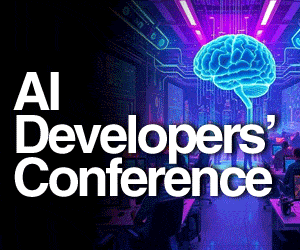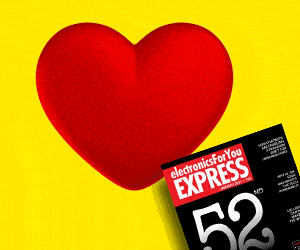A reliable open source media player comes handy when working on media files. A media centre software called Open Source Media Center (OSMC) can help you get support from an expansive range of systems, including Windows, iOS, Linux as well as other devices like Raspberry Pi. OSMC is a Debian Jessie-driven Linux distribution that runs Kodi application on devices, including Apple TV and Vero in addition to Raspberry Pi.
Setting up version 2017.01-1
OSMC is compatible with Raspberry Pi 1, 2 and 3. However, version 2 or higher is desired for optimal performance. To set up OSMC on your Raspberry Pi, first download the OSMC application on your computer. The installation will require a confirmation of the language and the device where the distro is intended to be used. Confirm the latest version of the software and click to continue.
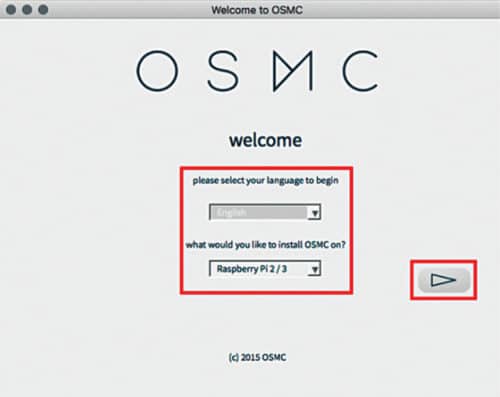
In the next step, you will be prompted to select the storage type. It can be a USB stick, NFC device or even internal storage. Usually, Raspberry Pi users choose to use SD cards.
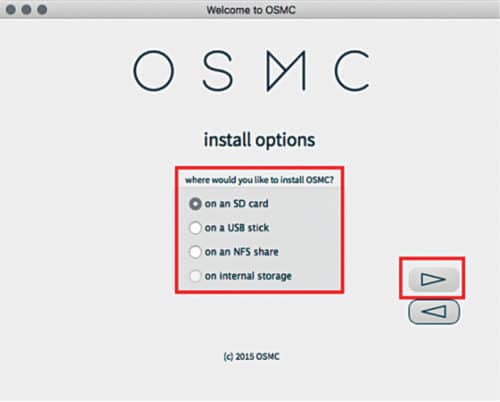
Select the storage appropriately and move on to the next step. Here, you will be asked to confirm whether you will be using a wireless network (Wi-Fi), wired network (Ethernet cable) or would like to configure manually. Select the suitable network and continue. It will start downloading on the SD card or selected storage and install after the download.
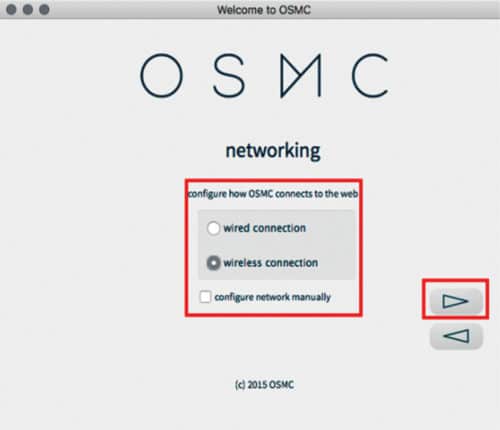
Now, plug in the storage to your Raspberry Pi device. It will start to install in your Pi system. After the installation completes, select your language and time zone. Set up your device name and accept the licence agreement. Once all the steps are successfully followed, It will configure in your laptop with Kodi appearing in the front end. You can perform all the functions of Kodi on your Raspberry Pi.
The open source goodness
The OSMC interface is very compact with an attractive metallic appearance. The left panel consists of explorable options where you can play various media files like videos, movies, TV shows, music and pictures. All the media is categorised in folders, making the user interface (UI) comprehensive and easy to find. It supports a large range of codecs, allowing most of the video formats and resolutions to run smoothly.
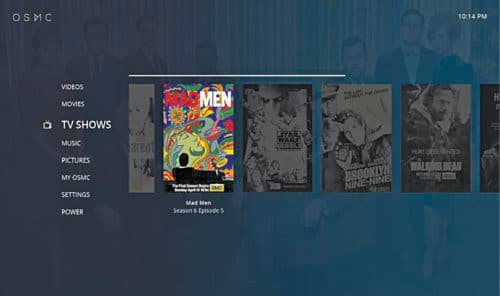
A menu called ‘My OSMC’ in the left panel enables you to configure your setup including Raspberry Pi configuration. You can mark your most visited files as Favourites and access them quickly from the menu. Settings menu allows you to make OSMC setup changes, including date, time, language and so on.
OSMC keeps the system updated. It is responsible for managing system resources and hardware, including remotes, keyboards and Wi-Fi adaptors. The biggest attraction of OSMC is that it enables all the add-ons support of Kodi to run on the device. Kodi supports a huge list of add-ons
including media channels like 9GAG.TV, ABC Family, Apple iTunes Podcasts, Comic Vine, CNET Podcast, ESPN, IGN.com, Netflix, MTV and more. Even application software can be run through Kodi. Kodi’s add-on inclusion expands into the OSMC environment, making the system highly scalable. Moreover, OSMC allows users to configure VPN services.
The Debian repository opens up over 40,000 packages to the users, creating large possibilities for customisations. This makes OSMC a highly customisable open source platform. It is recommended to run the ‘sudo apt-get update’ command while incorporating any of the packages.
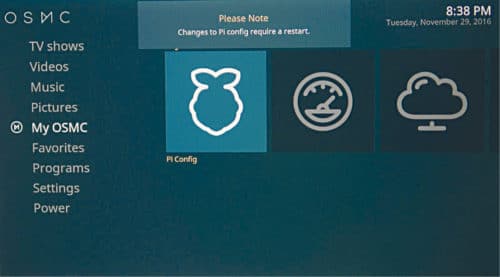
Why OSMC is recommended
It is an easy-to-use, quick-to-install and smooth media platform. Options available with Kodi in the package make it a favourite among the audiophile and movie-buff community. Moreover, the flexibility of applications and services is highly advantageous. And the best of all, it is free!
Download latest version of the software