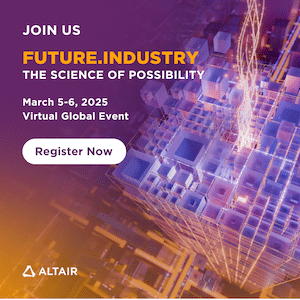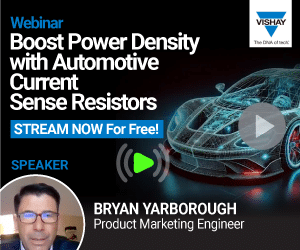Presented here is an Internet-based project for telecasting live video from your computer to your webpage. The video can be viewed on the computers of your family members, relatives or friends living in different parts of the world.
This is also an interesting project for people who have basic knowledge of computer hardware, software, operating system, networking, Internet technology and webpage written in hypertext markup language (HTML). For more information, you may refer to ‘Make Your Own Web Server’ project published in January 2013 issue.
Tools required for the project:
1. A TV tuner card with audio and video inputs
2. A camera with audio and video outputs
3. A microphone
4. A broadband Internet modem
5. A high-speed broadband Internet connection
6. A video streaming software
Hardware and software installation
It is assumed that your PC has Windows operating system with Internet connection and is ready for the following hardware and software installations and testing:
1. Installation of a TV tuner card on the PCI slot for audio and video capturing
2. Installation of TV tuner card drivers
3. Testing of video camera picture and sound system
4. Installation of a video streaming server software
5. Creating an HTML page for live web telecasting
6. Uploading the created HTML page to your website
7. Watching live programme on your Web server
1. Installation of a TV tuner card for audio and video capturing. This is the most important part of the project. Here we used an inexpensive and easily available PixelView PCI TV tuner card for capturing picture and sound for telecasting.
It has video and audio input sockets provided on its back side for connecting to any type of camera with video and audio outputs.




First switch off the power supply of your PC and open the cover of the CPU unit. Insert the PixelView PCI TV tuner card (refer Fig. 1) into the spare (available) PCI slot. Use a bolt to fix the card on the frame to ensure that it is properly fixed in the PCI slot (refer Fig. 2).
Now, close the PC cover and power on your PC for TV tuner card driver installation. (Note. You can also use any other compatible TV tuner card, such as Pinnacle110i, as shown in Fig. 3. Other types of USB TV tuner cards with audio and video inputs can also be used for the purpose.)
Here we are using Sony Handycam (refer Fig. 4). A 50m long CCTV system AV cable can be used between camera and PC for longer distance coverage. (Webcam is not used due to cable length limitation and non-availability of AV outputs.)
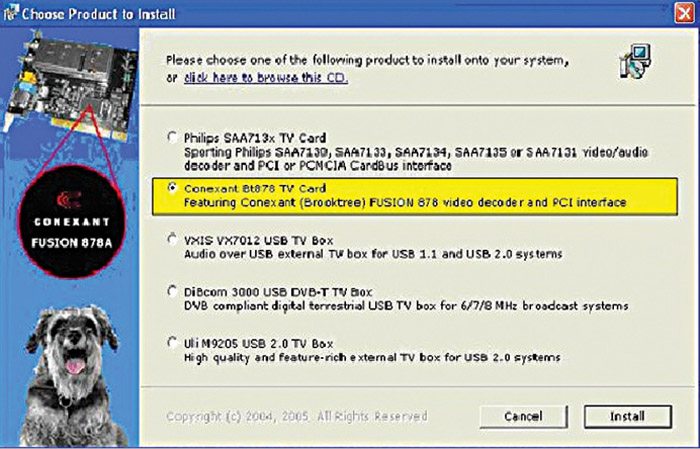
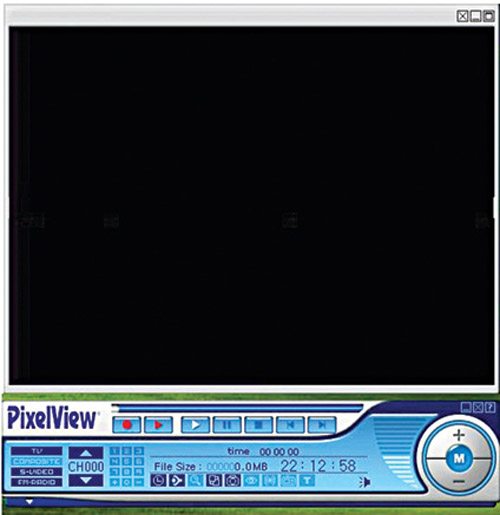
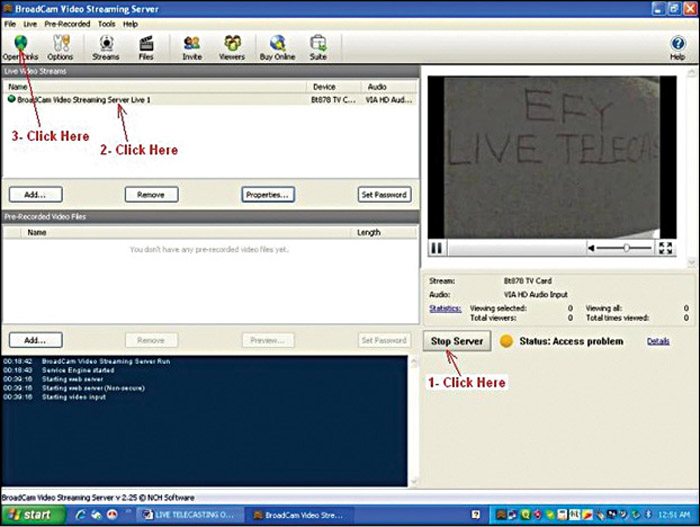
2. Installation of TV tuner card drivers. Insert the TV tuner card driver CD in the CD drive of your PC and click on the Install option. It will start installing the driver on your PC. Follow the on-screen instructions as shown in Fig. 5.
If you are using Pinnacle 110i TV tuner, you can download the driver from the link mentioned below:
http://drivers.softpedia.com/dyn-postdownload.php?p=14328&t=4&i=1
3. Testing of video camera picture and sound system. After driver installation, launch PixelView from your desktop. The screenshot of the program output is as shown in Fig. 6. Select TV option from PixelView control panel, configure the video as PAL system and country as India. Now connect an antenna or a cable TV to the card to watch TV programme on your PC. If your TV programme is working well, it is time to test the camera.
Test the picture and sound of your camera with the TV tuner card by connecting camera audio and video outputs to audio and video inputs of the TV tuner card. You can use a self-made 50m long CCTV cable with male and female connectors on both ends of the cable for audio and video connections (refer Fig. 8).

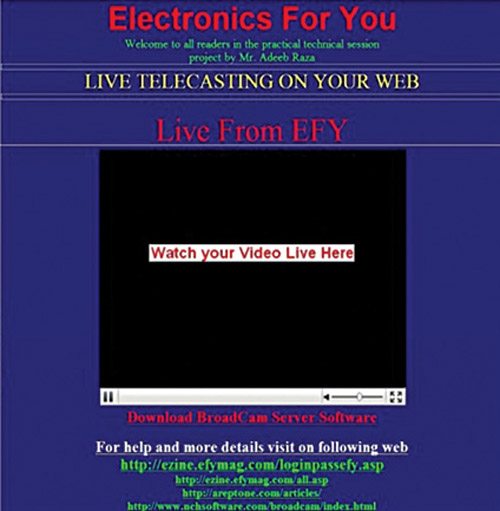
Download Source Code: Click Here
Select Composite option from PixelView’s control panel and switch on the Sony Handycam. You will get a picture on your PC monitor screen and sound on your speakers.
You can also connect another similar device with audio and video output to TV tuner card for watching on your PC or for telecasting. You can connect a DVD player or a set-top box for watching movies or TV programmes or telecast the selected TV programme on Internet through your webpage.
(Note. For Pinnacle110i TV tuner card, you can also use VLC media player for testing sound and picture of Sony Handycam for telecasting.)
4. Installation of video streaming server. There are a number of software available on the Internet for video streaming, but here we have used BroadCam video streaming server software because of its simplicity, easy availability and quick installation. This software is available in both free and paid versions. For software configurations, tutorial and other help, visit the link: http://www.nchsoftware.com/broadcam/tutorial.html