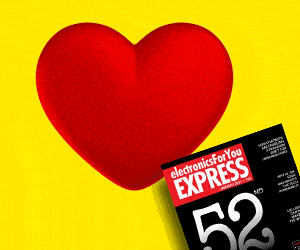Step 1. Design your graphic on Paint or any other equivalent software, and save it.
Step 2. Use Pixillion Image Convertor software to convert the created image into a bmp file. Click ‘add file’ and select the picture that you saved. Select the output format as ‘bmp.’ Also, select the output folder where you want to save this converted image.
Step 3. Convert this image into the pixel format of your graphic LCD, i.e., 128×64, by using software “FAST LCD”:
1. Click ‘new image’ and set the size of the GLCD.
2. Select the image converted in Step 2.
3. Save the image to the location of your choice.
Step 4. Use software ‘image2code’ to convert the formatted image into the code which will finally be integrated in the main software:
1. Select the image that needs to be converted.
2. Select filling option and conversion format as LSB and C Array writer, respectively.
3. Press ‘Convert’ button. A window will appear with an array of hex values for the image.
4. Save it as a 2D array format with ‘.h’ extension in the source code folder.
Download Source code: click here
This hex code can be integrated in the reference source code available at www.efymag.com. In the reference source code, we have saved the file smiley.h in the folder and the same is defined in the header file.
Solder female connectors CON2 and CON4 to the GLCD terminals through wires. Connect these connectors to the development board as shown in figure. Take Vcc and GND for the GLCD from the development board itself, which provides sufficient working voltage for the GLCD.