The Digital India initiative centres broadly around creating a digitally super-empowered India. This is estimated to cost Rs. 1.13 trillion and would allow India to provide high-speed Internet services and offer manifold services in real-time for mutually-online and mobile platforms.
In the first phase, the initiative aims to supply free Wi-Fi across rail infrastructure and provide broader connectivity to the outer reaches of India. With BSNL committing Rs. 60 billion to make available 40,000 Wi-Fi hotspots in the country, there is renewed emphasis on bringing unsurpassed Wi-Fi technologies and solutions to the sub-continent.
With the support of the government of India, global companies like Facebook and Google are also supporting Digital India initiative and helping in bringing connectivity to the nation.
Wi-Fi technologies and solutions would play a significant role in making this programme a reality, as it is an integral and crucial part of extending connectivity all the way through a district. It is not being done by wires or through communication channels, but through a Cloud network. The architecture is simple, where we can ascertain its functions, nodes and different types of services and applications. Fig. 1 shows the various Cloud network services.
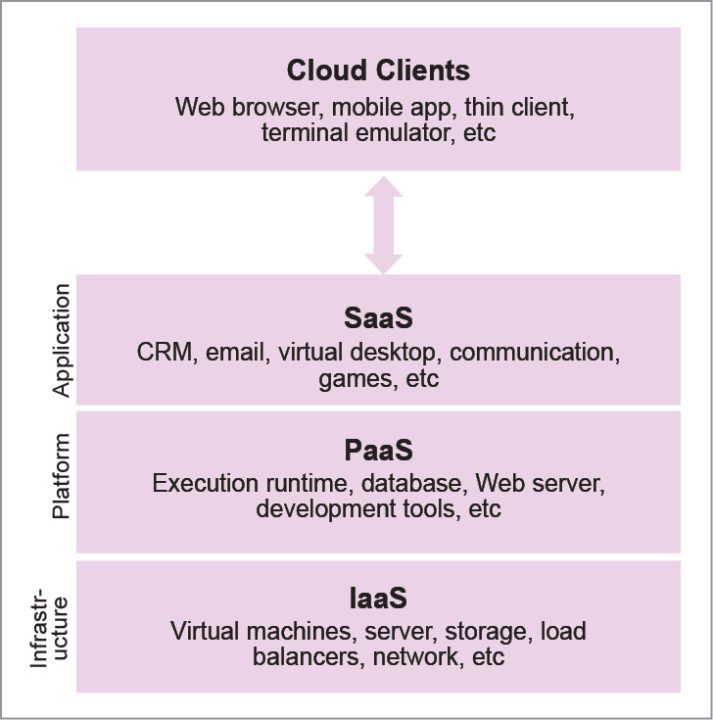
Applications can be built on topologies such as mesh and micromesh as both modes (adhoc and static) could be used for the long and unreachable terminals.
Fig. 2 shows a wireless router connecting the online server, where Cloud services are available. The services are implemented from the wireless sensor node data and covers the users available in the network. The distributed scheme of available bandwidth among users integrates the district or state by the Cloud network and other Wi-Fi solutions such as the Internet of Things (IoT) and Fiber Everywhere for roaming users.
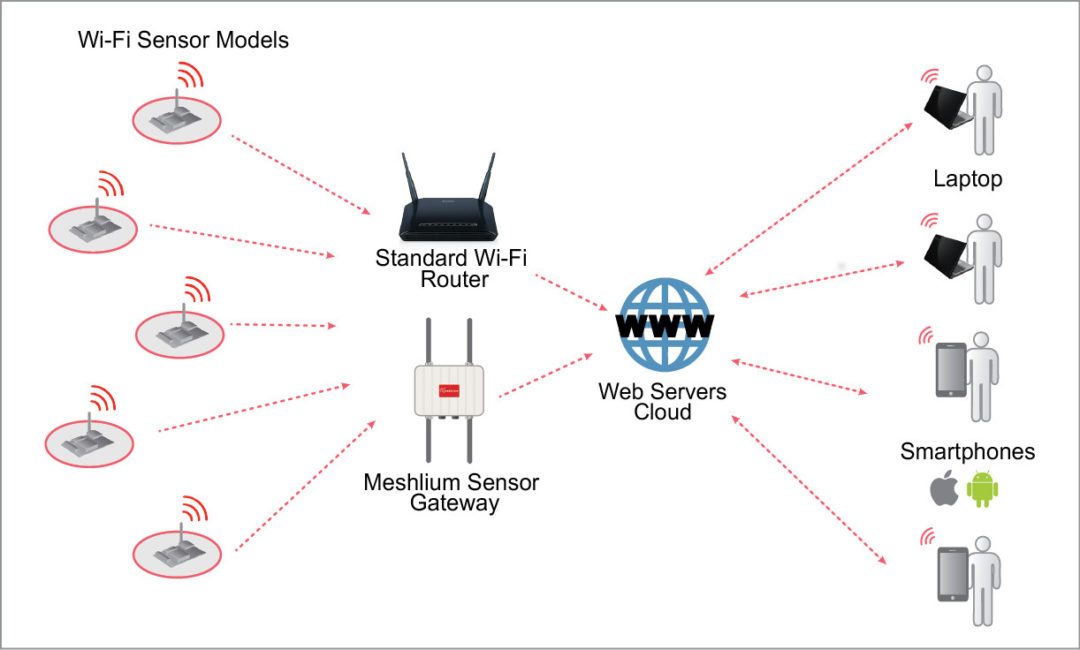
Setting up operating modes of Wi-Fi
Let us see how Wi-Fi is set up in desktop computers or laptops that run on Windows 7 platform, and how number of users, channels and signal strength is determined by a simulator, followed by MATLAB solution for signal-to-noise ratio. Connection made by the user in the platform requires evaluation and troubleshooting for uninterruptible high-speed service.
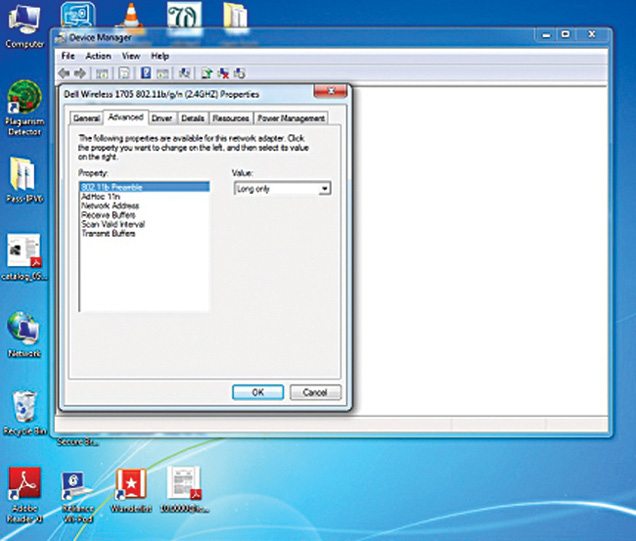
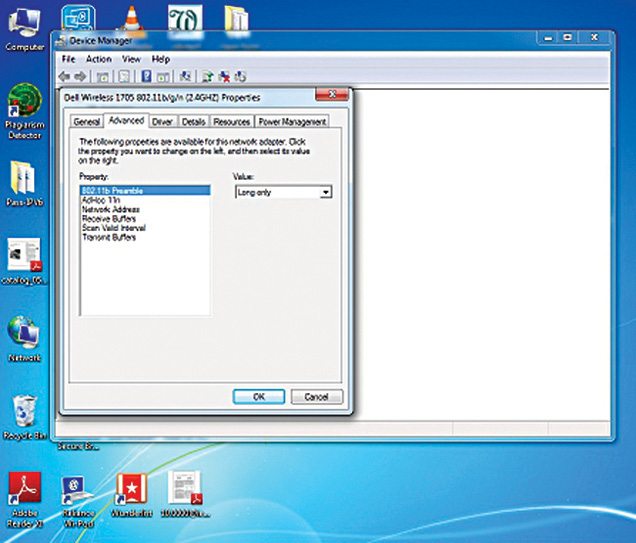
Under Device Manager, 802.11 preambles use of available radio to select other nodes by long and short or long-only options. In the wireless network, adhoc mode can also be selected by enabling it. Even though many settings are available, the above-discussed are important.
Windows 7 enables easy-to-setup network using LAN or wireless connection. Fig. 5 shows Network Connection control, where the option for a type of network can be chosen such as home, private or public.
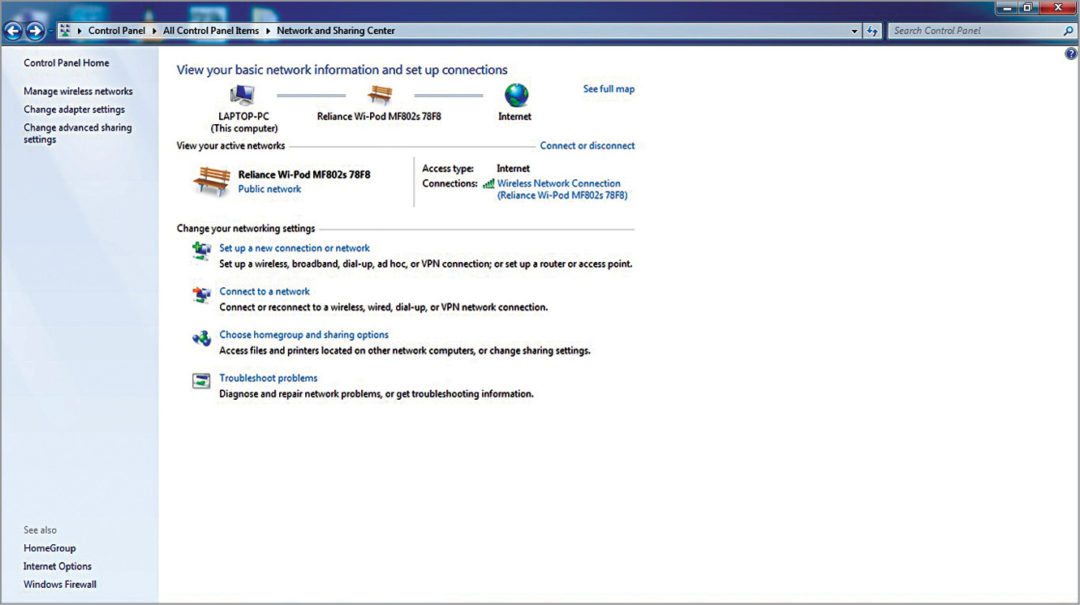
Fig. 6 shows the network of Reliance in use and in the box all other networks available in the area.
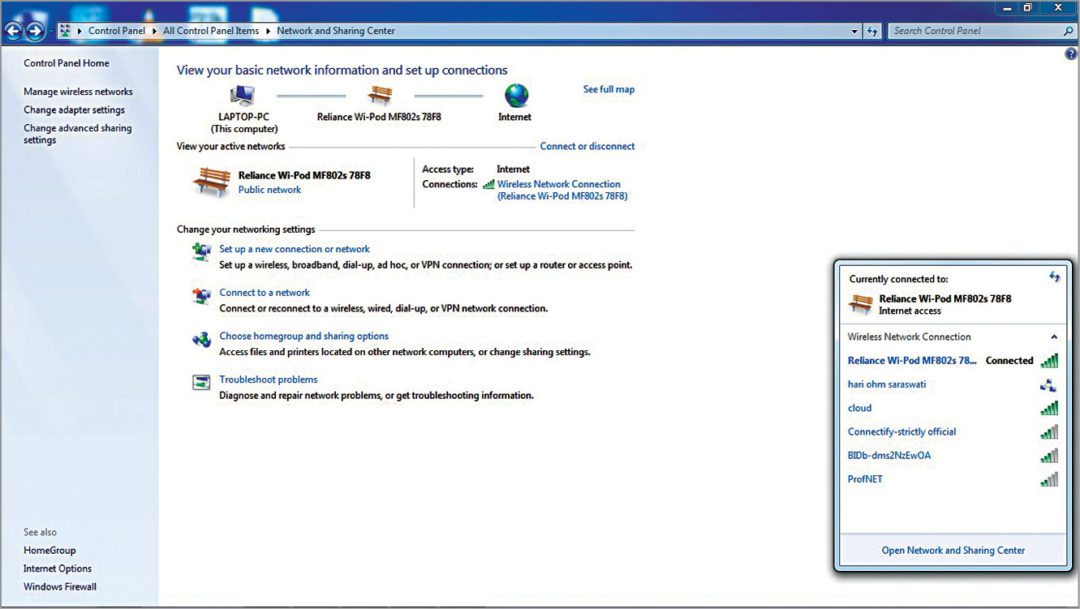
Windows 7 is better than Windows XP as it provides more options for connecting system devices such as a modem. In Windows 10, speed monitor is available but it is equivalent to Windows 7 add-on app or software like Acrylic.
Wi-Fi Manager app
The available channels and their signal strength surrounding host user can be managed. If operating frequencies are multiple, it will show which operating link (2.4GHz or 5GHz) is being used for communication.
Channel number in which connection sustains is seen and can be programmed. In case of non-overlapping channel, signal strength would be -108dbm. The other channel’s strength would be near -29dbm only.
Fig. 7 shows the channel number and overall network parameters. The area and time of connection determine link quality.
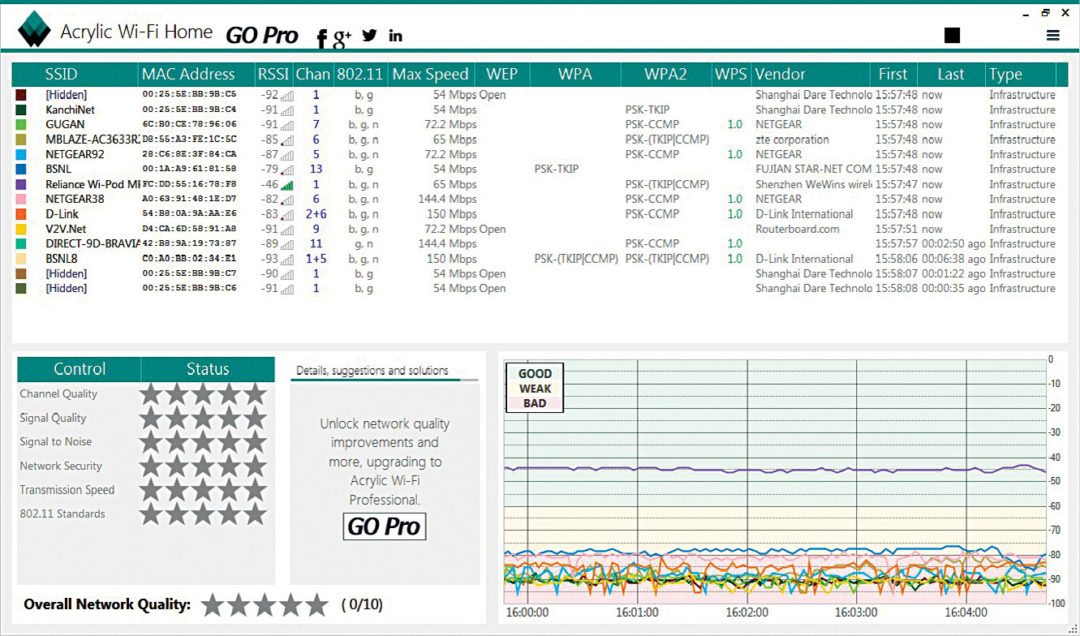
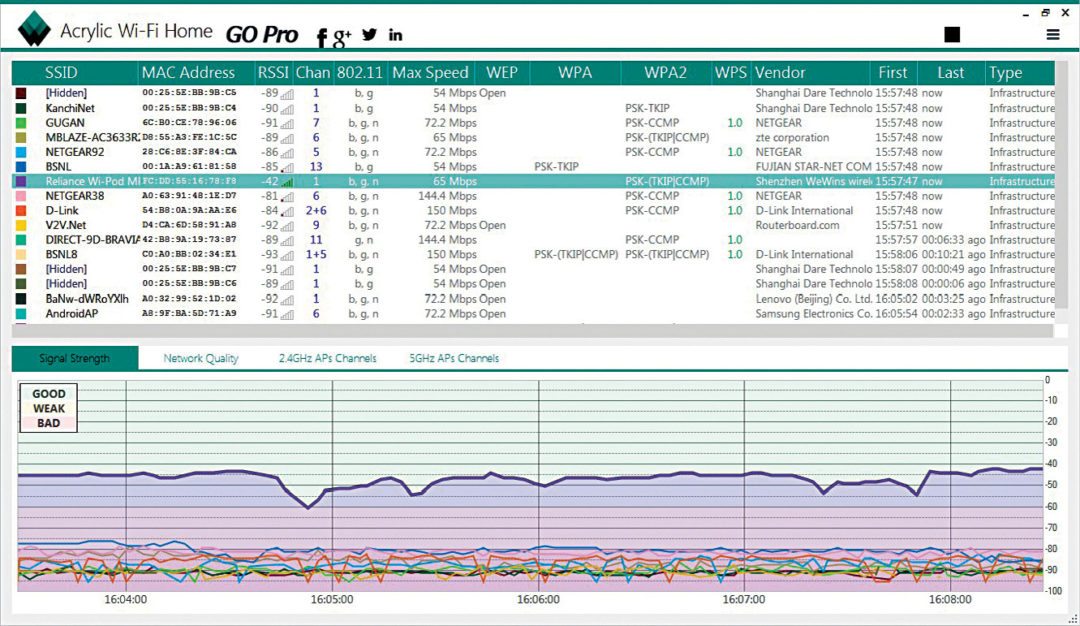

Simulation results
Operating system services such as registry and cmd mode instruction such as ping will show data speed from a particular website. Configurations such as header and data packet size are kept default.
Showing network connectivity between devices will tell the strength of the link. The simulator used will tell the following:
1. List of neighbours
2. List of users connected to the hot spot
3. Assigned channel number

The experimental setup shown in Fig. 10 has a monitor, Macbook Pro, keyboard and mouse in which TP-link sys modem is configured to connect to the gateway through the nearest AP. Unlike Wi-Fi Sense, our simulator will show the following:
Access points. More Wi-Fi network information (SSID/BSSID) and connected users around us
Signal level. High signal quality graph for Wi-Fi channels and some detected devices
Inventory. In-calling known Wi-Fi devices
Passwords. Secure Wi-Fi passwords and default WPS keys (password testing)
Channels. Dense Wi-Fi channel scanner and Wi-Fi networks through channels in 2.4GHz and 5GHz
Security. Encrypt network authentication and security details for WEP, WPA, WPA2 and Enterprise (802.1X) Wi-Fi networks
Hardware. No special hardware is required for its operation. For best results check out the experimental setup and list of hardware
Hidden networks. Detailed information for hidden WLAN networks. Get hidden networks SSID names with monitor mode capture
Packet viewer. Simulator works as WLAN sniffer showing captured network packets
The app controlling the range of antenna and the specific operating band in the available frequency of triband will become ready for upcoming multiple input and multiple output (MIMO). In such situtations, Wi-Fi devices scanner, stumbling and surveying tools will be key for determining the strength of a signal.
N. Gokul Raj is a full-time research scholar at SCSVMV university and an electronics hobbyist from Tamil Nadu






