When Windows 10 was announced, Microsoft was offering a free update for existing PC users, but you could only do that before July 29, 2016. If you are one of those who did not upgrade your Windows 7 or Windows 8.1 PCs when the free upgrade offer was on but would like to do so now, do not fret! The free upgrade offer is still available. Let us show you how—you need a PC running a genuine, activated Windows 7 or 8.1 to get the upgrade.
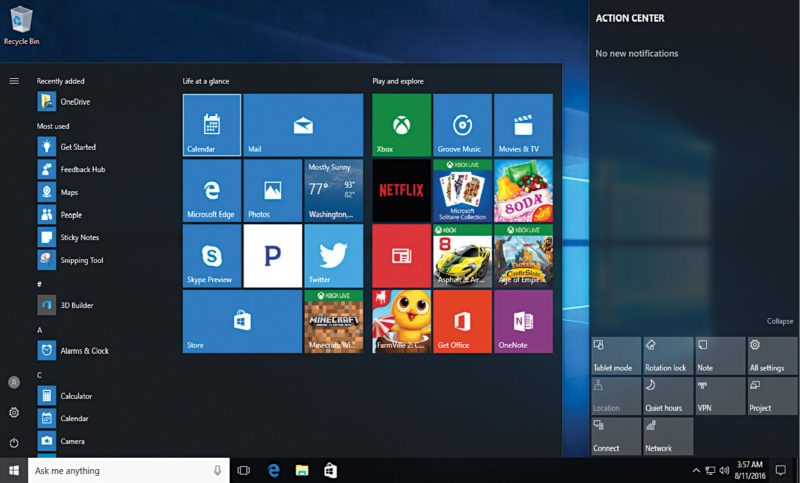
If you are working on something on your PC, save and close it. Follow the steps given below to update your Windows 7 or Windows 8.1 to Windows 10 for free:
• Open the Windows 10 download page.
• Click Download tool now.
• Once the download is complete, double-click on the downloaded file.
• Click Accept at Terms and Conditions prompt screen.
• Click Upgrade this PC now to upgrade the machine.
• Now sit back and wait until Windows 10 download is complete.
• After the download is complete, the tool will automatically verify the download. This tends to stay at zero per cent for a few minutes and then zips to 90 per cent and beyond, so be patient.
• After this, the tool will automatically begin creating Windows 10 media. Wait until that is done.
• Once again, you will be asked to check some licence terms. Click Accept.
• Now, the tool will download updates. After this, you will not be able to work until Windows 10 installation is complete.
• The tool will now tell you that it is ready to install Windows 10. Click Install. (It might take an hour or so for Windows 10 upgrade to complete on the PC, so be patient.) The PC will restart a few times and finally boot into Windows 10.
Once the upgrade is complete, you may face some minor issues, like the display resolution could lock to 4:3 aspect ratio on a 16:9 monitor. A restart should fix the problem. So try doing this first before looking for other troubleshooting methods.






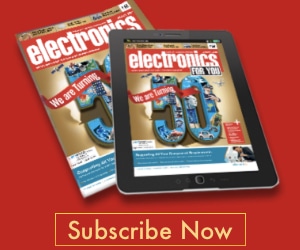
where do i go for the download?
https://www.microsoft.com/en-us/software-download/windows10