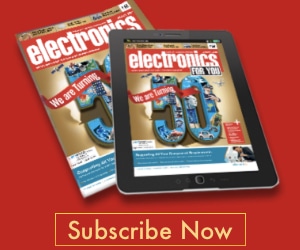Theft alarm. For theft alarm, connect the laptop to a power outlet (refer Fig. 4) or lock it down to a table using a USB flashdrive and its strap (refer Fig. 5). Activate the alarm by pressing Windows logo and L keys (Win+L) simultaneously. The activation is indicated by a beep sound.
Before pressing Win+L keys, wait until the LAlarm icon appears in the taskbar on the bottom-right side of the laptop screen. If there is no beep sound after pressing the keys, the theft alarm is not ready.
When the power adaptor or USB flash is removed, the theft alarm triggers to close the Windows application. The alarm continues to sound until it is disabled by entering the correct Windows login password. After four invalid login attempts, the user-account lockout is triggered. So take caution and remember your Windows login password before attempting this feature. For other alarms, there will be a pop-up window with some options to stop the alarm sound. The alarm can also be disabled from ‘Options’ setting of the software.

If there is no theft alarm alert even after the power cord or USB flashdrive is removed, it could be due to a delayed or disabled alarm time setting. Refer ‘Help’ menu to check this problem.
The alarm sound (except theft alarm) is subject to the system’s speaker volume settings. If the volume level is set to maximum level, the alarm sound will also be high. If the speaker volume is muted, there will be no alarm sound. However, the theft alarm setting will always be loud regardless of the volume level or mute state.
Theft response. With the theft response feature, the laptop can be set to take certain actions or run a specificapplication without the user’s intervention in case of theft. The path of this application can be specifiedin ‘Theft Response’ setting. The application continues to run when a login account is locked out, so an unauthorised person cannot use the laptop. The theft response alert is also sent to you via an e-mail or SMS if you enable the alert feature.

In order to use the perimeter alarm and the inattention alarm, these need to be enabled and the safe zone define by entering the home IP address in the settings.
The battery longevity alarm is designed for lithium-ion (Li-ion) battery, which is the most commonly used battery for laptops. When the battery level is down, the software triggers the alarm. The battery longevity alarm needs to be disabled if the laptop battery is not Li-ion type.
The author is a freelance electronic circuit designer, technical writer, columnist, consultant and trainer, and a regular contributor to EFY